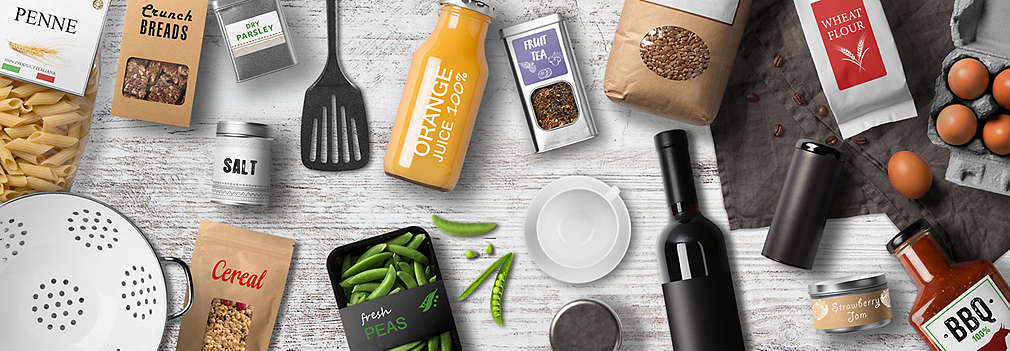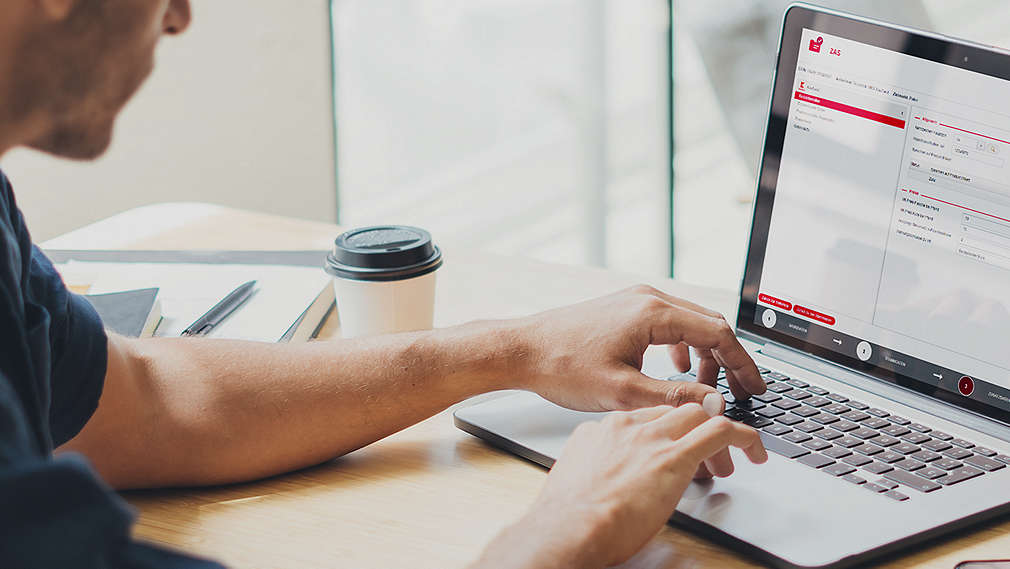Welcome to Kaufland Business Partner Portal

As a business partner, this is where you will find all the information you need and useful tools for a successful collaboration with Kaufland. The tools can be used for different topics.
All information on this page applies to collaboration with Kaufland Stiftung Purchasing. This is always the case if your products are offered in multiple countries where Kaufland is represented.
Your Digital Signature
Using Adobe Sign, automatic signatures can be approved by Kaufland for one or more people. As a business partner you can then sign these documents digitally.
Have you chosen the right target market?
Do you offer a product for one or more target markets? Then select the appropriate target market for your product and receive the relevant information. Depending on the target market, we offer you different tools and information. If your product is relevant for several target markets, please select the "International" target market.